OK, so it doesn't really feel like a Tuesday today, thanks to the long Memorial Day weekend, but we didn't forget about our Exact MAX Tip & Trick for the day.
Here's a quick tip on copying all compenents and sub-assemblies in the Exact MAX Visual BOM.
(This is great to know if you change part numbers on assemblies.)
Did you know you can copy all of the components and subassemblies from one assembly to another without selecting them individually? Simply follow these steps from the Visual BOM:
- Double right click on the new parent part to display it in top left window.
- Double left click on the parent of the assembly you want to copy to display the BOM in the bottom right window.
- Make sure you do not have the Implosion check box selected.
- Left-click with your mouse and drag it across the parts and assemblies to highlight what you want to copy to the new parent.
- Shift-Right Click to drag & drop them onto the new parent in the top left window.
That's it! Hope you all had a great Memorial Day weekend!
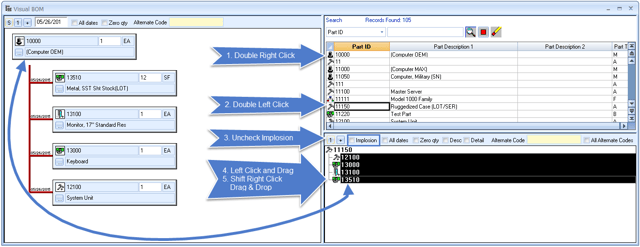
If this topic interests you, check out these other resources:
- BYOD - To the Shop Floor?
- 6 Significant Efficiencies of Electronic Change Orders
- 5 Ways ERP Keeps Your Shop Floor Running Smoothly
Or learn more about Exact MAX's Engineering & ERP Solutions.
Be sure to follow us on Facebook, Twitter, Google+, or LinkedIn (or subscribe to our blog email updates) for your weekly dose of Exact MAX tips and tricks.





