How can I auto-fill fields in selected rows or an entire column of an Inventory Transaction Grid with the same value?
The following demonstration uses the Non-Inventory Purchase Receipt Grid. The same process can be used for other Inventory Transaction Grids.
1. Select the desired range of orders, part, etc. and hit query to populate the grid.

2. Click on a row, multiple rows, or a column header to select the records to be filled. In the example below all rows were selected.

3. Select the Grid Menu and the desired “Fill ___” selection. Only highlighted fields are available.
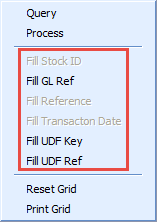
3A. If a field that does not require a master table such as UDF Ref is chosen, a data input screen appears.
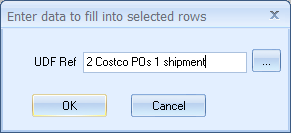
3B. If a field that requires a master table such as GL Ref is chosen, the appropriate browser appears.
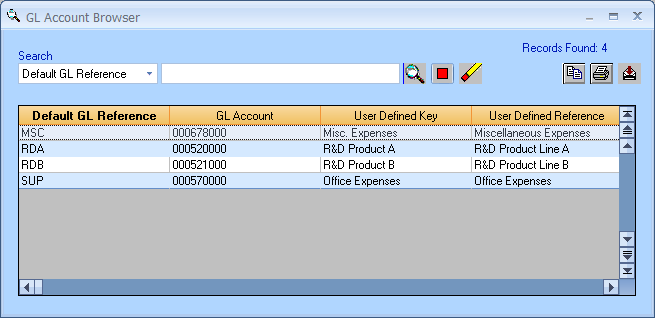
4. Once fill data is entered all rows selected in step 2 will be populated with the entered data.

If this topic interests you, check out these other resources:
- How to Improve Visibility Across Complex Supply Chains
- 5 Ways ERP Keeps Your Shop Floor Running Smoothly
- Top ERP Modules Implemented by Leading Manufacturers
Be sure to follow us on Facebook, Twitter, Google+, or LinkedIn (or subscribe to our blog email updates) for your weekly dose of Exact MAX tips and tricks.





